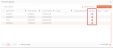|
|
Firmware Upgrade
This feature allows users to upgrade device firmware automatically based on schedule or immediately in real-time. This can be done as described below:
-
Auto-Schedule upgrade once the firmware file is available on the Device. It can be scheduled later or can be upgraded immediately.
-
Upload firmware for intermediate firmware upgrade if required
|
NOTE Apart from this, an Auto-Firmware Upgrade feature has been introduced in IXM WEB 2.2 onwards. All the future IXM WEB version upgrades are bundled with the compatible Firmware packages. So, whenever IXM WEB version is upgraded, the application will automatically detect the firmware file and notify the user regarding the availability of a new firmware. The user then has the choice to either upgrade the Firmware immediately or schedule it for later allowing more flexibility.
|
|
NOTE Always upgrade the IXM WEB version to the latest version before upgrading the firmware of the devices to ensure smooth operation.
|
Screen Layout of Firmware Upgrade
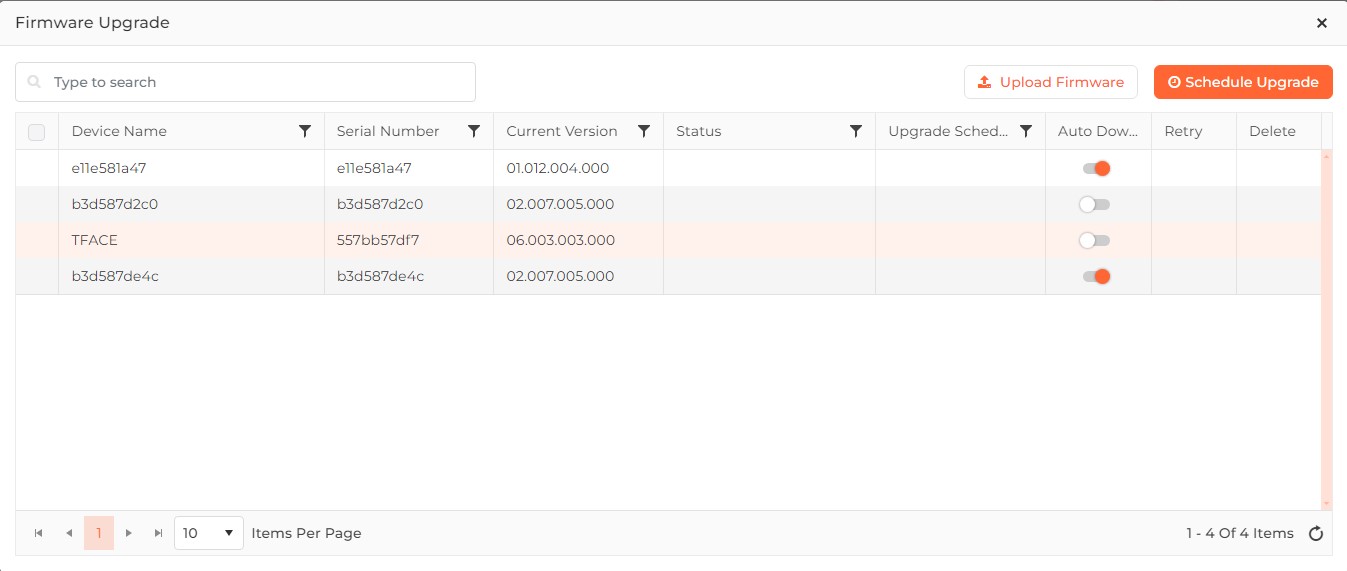
Field Description of Firmware Upgrade
A list of Devices along with their current Firmware details and status is displayed in a grid as shown in the above screen shot. The Status column of the grid displays the current status related to upgrading and uploading of Firmware package for the respective Device.
Besides this, whenever a new Firmware is available, the Status column will display "New Firmware Available" and a checkbox will be displayed in the first column of the grid. You can upgrade the Firmware immediately or schedule it for later for selected Device(s) by clicking on Schedule Upgrade button on the top right side of the grid. Read more about Schedule Upgrade...
Search:
You can search for a particular Device by entering its full or partial name. Once entered, either press <Enter> key or click on Search button. The grid will be refreshed with a list of Devices matching with the entered name.
Field Description of the grid -
Device Name:
Displays the name of the Device.
Serial Number:
Displays the Serial Number of the Device.
Current Version:
Displays the Current Firmware Version on the Device.
Status:
Displays the current Status of Firmware upgrade on the Device. Following are the applicable Status messages -
New Firmware Available
Upload Started
Upgrade Started
Upload in Progress
Upgrade in Progress
Upgrade Complete
Upload Failed
Upgrade Failed
Upgrade Schedule:
Displays the Date and Time of the scheduled upgrade for the Device. If there is no schedule available, the field will remain blank.
Auto Download:
To ensure smooth operation and to notify the user regarding the availability of new firmware, IXM WEB 2.2 onwards an Auto-Firmware Upgrade feature has been introduced. Whenever, IXM WEB version is upgraded, the application will automatically detect the new firmware file and notify the user about its availability by changing the Status to "New Firmware Available".
Any latest firmware is uploaded on “C:\Program Files (x86)\Invixium\IXM WEB\ FirmwareUpgradeFiles” (Note: This path can be different based on where IXM WEB is installed).
You can then upgrade the firmware immediately or schedule it for later. Read more about Schedule Upgrade...
Click on the switch to turn it ON or OFF. Turning ON the switch will enable the Auto Download feature.
IXM WEB 2.2 onwards the Auto-Download field remains activated for all the devices for all communication modes (Ethernet, Secured Ethernet, Wi-Fi, Secured Wi-Fi and Serial).
For cellular supported devices, if IXM WEB detects that the device is on cellular communication mode then the “Auto-Download” field will remain inactive.
Retry:
This field will display
icon whenever the process of uploading the firmware file fails due to some reason (Status = "Upload Failed"). Click on the icon to retry uploading again.
Click on  button on the top of the grid to upload the Firmware package. Read more...
button on the top of the grid to upload the Firmware package. Read more...
Click on  button on the top of the grid to upgrade the Firmware immediately or schedule it for later. Read more...
button on the top of the grid to upgrade the Firmware immediately or schedule it for later. Read more...